Live Feed
If you are a subscriber you will see below the current one-hour snapshot of the live SPX zero indicator (only during NYSE trading hours). This page will automatically reload once every two minutes but we recommend you use our HTTP reloader page to refresh the full size PNG image or use an auto reload browser plugin as described further below. If you prefer to access the uploaded screen-grab directly then please point your browser here.
Please click here for a tutorial on how to use the Zero. If you like what you see and want to have a go at trading with the Zero yourself then go here to sign up – we offer recurring monthly as well as one-time subscriptions.
Zero subscribers can also log in here to manage their account info/details.
Tips & Tricks
If the live image on the page seems stuck
First, try to force a complete reload of the page:
- Firefox: Press the SHIFT key while clicking on the reload button.
- Internet Explorer: Press the CTRL key while clicking on the reload button.
If the new image still seems out of sync by more than a minute or two (the system time is on the top left in the black square), then please alert us by posting on the blog.
How to auto-reload the full-size PNG
First up – ditch IE and download Firefox – you’ll thank me later. There are two ways to auto-reload the Zero. The first and easier one is to navigate to our HTTP auto-reloader, which automatically refreshes once every 20 seconds (the same interval the screen scraper uploads the Zero chart. The second way is to download the ReloadEvery plugin and follow the installation instructions – it’s pretty easy. Once you restarted your browser click on the first image on this page, which is the live screen grab that gets uploaded to our server once every minute. If you want you can also bookmark the following URL: https://evilspeculator.com/zero/zero.png
Now, after you are doing that, you are NOT looking at a webpage anymore, you are looking at the raw PNG image. In order to auto-reload that one simply right click (or Control-click in Apple) in an area outside the image (otherwise you only get the image options). Scroll down to ‘ReloadEvery’ and select ‘Reload Every 1m’. Please do not select anything shorter than that as it won’t give you a newer image and we are only uploading one to the server once every minute anyway.
Voilá – now you’re auto-reloading the image itself. You can set the page to full screen (F11 on Firefox) and you should be good to go. Full resolution screen grab, which autoloads once every minute. This should also be faster for you as it doesn’t auto-reload the rest of the page.
How to magnify the actual PNG
If you have followed the instructions above then you are looking at the raw image. If that one is scaled down by your browser then you might want to magnify it:
- Firefox: You can either hit ALT + on your keyboard or simply click on the image once to magnify it.
- Internet Explorer: Move your mouse into the image and don’t move it for a few seconds. You will see a box on the bottom right of the image. Clicking that box will expand the size to the full resolution.
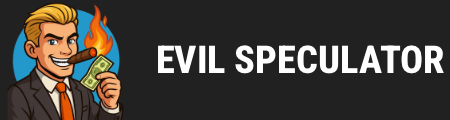

[…] zero « No More Mr. Nice Evil […]
[…] zero « 1932 – A Swell Year for the Markets […]
[…] zero « Intra-Day Update: Flatline […]
[…] 1:16pm EST: I just put up a tutorial on how to ‘auto-reload’ the actual zero image data feed in Firefox. This way you leeches can see it full-screen and no manual interaction is required. This […]
[…] zero « Intra-Day Update: Fine-tuning Mr. Zero […]
[…] zero […]
[…] zero […]
[…] zero […]
[…] zero […]
[…] zero […]
[…] zero […]
[…] zero […]
[…] zero […]
[…] zero […]
[…] zero […]
[…] zero […]
[…] zero […]
[…] zero […]
[…] zero […]
[…] zero […]
[…] zero […]
[…] zero […]
[…] zero […]
[…] zero […]
[…] zero […]
[…] zero […]
[…] zero […]
[…] zero […]
[…] zero […]
[…] zero […]
[…] zero […]
[…] zero […]
[…] zero […]
[…] zero […]
[…] zero […]
[…] zero […]
[…] zero […]
[…] zero […]
[…] zero […]
[…] zero […]
[…] zero […]
[…] zero […]
[…] zero […]
[…] zero […]
[…] zero […]
[…] zero […]
[…] zero […]
[…] zero […]
[…] zero […]
[…] zero […]
[…] zero […]
[…] zero […]
[…] zero […]
[…] zero […]
[…] zero […]
[…] zero […]
[…] zero […]
[…] zero […]
[…] zero […]
[…] zero […]
[…] zero […]
[…] zero […]
[…] zero […]
[…] zero […]
[…] zero […]
[…] zero […]
[…] zero […]
[…] zero […]
[…] zero […]
[…] zero […]
[…] zero […]
[…] zero […]
[…] zero […]
[…] zero […]
[…] zero […]
[…] zero […]
[…] zero […]
[…] zero […]
[…] zero […]
[…] zero […]
[…] zero […]
[…] zero […]
[…] zero […]
[…] zero […]
[…] zero […]
[…] zero […]
[…] zero […]
[…] zero […]
[…] zero […]
[…] zero […]
[…] zero […]
[…] zero […]
[…] zero […]
[…] zero […]
[…] zero […]
[…] zero […]
[…] zero […]
[…] zero […]
[…] zero […]
[…] zero […]
[…] zero […]
[…] zero […]
[…] zero […]
[…] zero […]
[…] zero […]
[…] zero […]
[…] zero […]
[…] zero […]
[…] zero […]
[…] zero […]
[…] zero […]
[…] zero […]
[…] zero […]
[…] zero […]
[…] zero […]
[…] zero […]
[…] zero […]
[…] zero […]
[…] zero […]
[…] zero […]
[…] zero […]
[…] zero […]
[…] zero […]
[…] zero […]
[…] zero […]
[…] zero […]
[…] zero […]
[…] zero […]
[…] zero […]
[…] zero […]
[…] zero […]
[…] zero […]
[…] zero […]
[…] zero […]
[…] zero […]
[…] zero […]
[…] zero […]
[…] zero […]
[…] zero […]
[…] zero […]
[…] zero […]
[…] zero […]
[…] zero […]
[…] zero […]
[…] zero […]
[…] zero […]
[…] zero […]
[…] zero […]
[…] zero […]
[…] zero […]
[…] zero […]
[…] zero […]
[…] zero […]
[…] zero […]
[…] zero […]
[…] zero […]
[…] zero […]
[…] zero […]
[…] zero […]
[…] zero […]
[…] zero […]
[…] zero […]
[…] zero […]
[…] zero […]
[…] zero […]
[…] zero […]
[…] zero […]
[…] zero […]
[…] zero […]
[…] zero […]
[…] zero […]
[…] zero […]
[…] zero […]
[…] zero […]
[…] zero […]
[…] zero […]
[…] zero […]
[…] zero […]
[…] zero […]
[…] zero […]
[…] zero […]
[…] zero […]
[…] zero […]
[…] zero […]
[…] zero […]
[…] zero […]
[…] zero […]
[…] zero […]
[…] zero […]
[…] zero […]
[…] zero […]
[…] zero […]
[…] zero […]
[…] zero […]
[…] zero […]
[…] zero […]
[…] zero […]
[…] zero […]
[…] zero […]
[…] zero […]
[…] zero […]
[…] zero […]
[…] zero […]
[…] zero […]
[…] zero […]
[…] zero […]
[…] zero […]
[…] zero […]
[…] zero […]
[…] zero […]
[…] zero […]
[…] zero […]